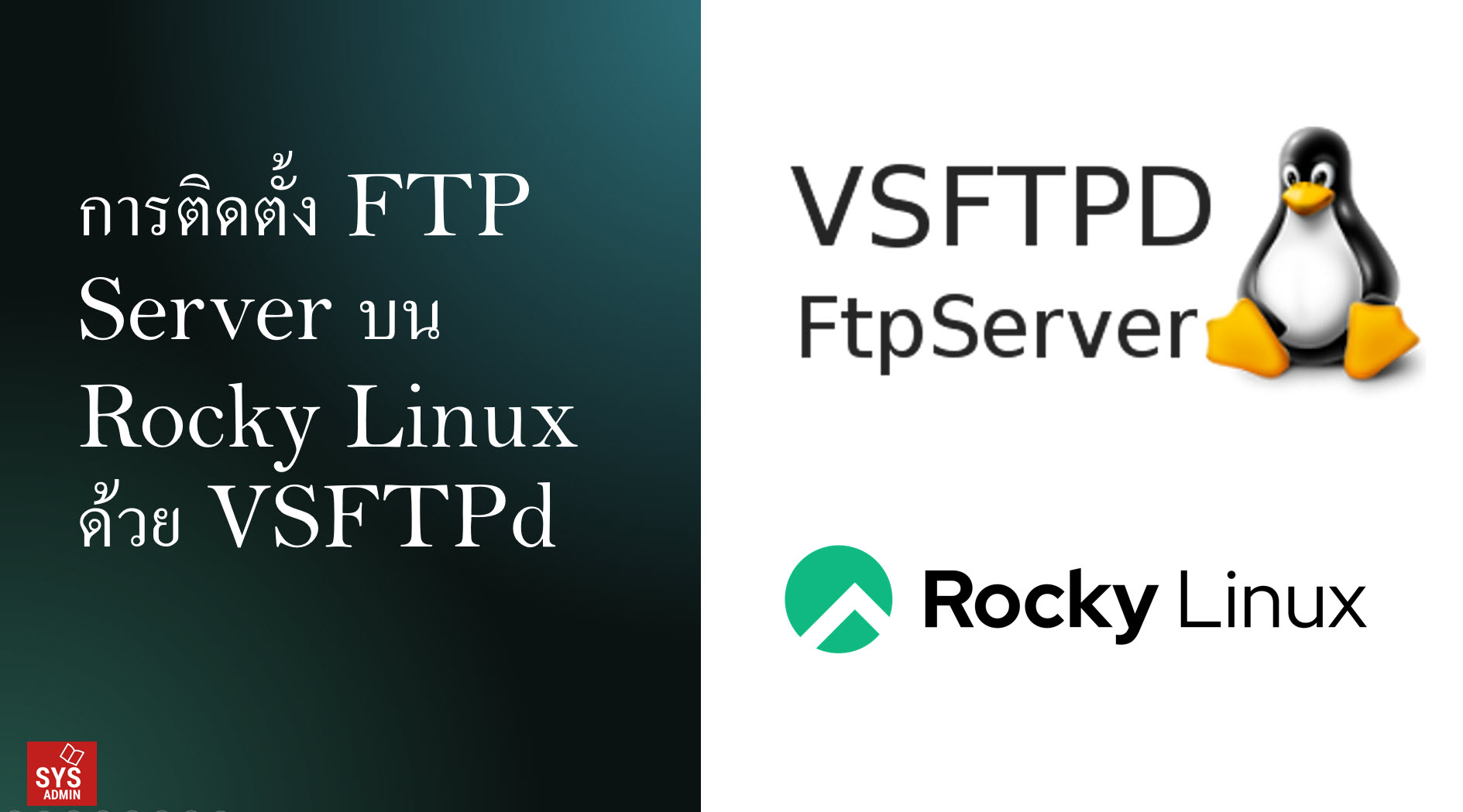การติดตั้ง FTP Server บน Rocky Linux ด้วย VSFTPd
1. ติดตั้งแพ็กเกจ VSFTPD
dnf install vsftpd -y
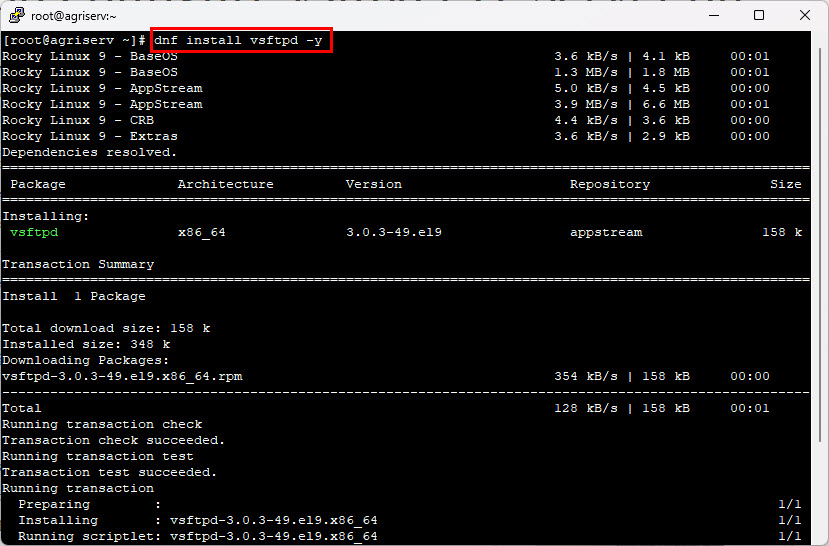
2. ทำการปรับแต่งคอนฟิก VSFTPD (vi /etc/vsftpd/vsftpd.conf)
vi /etc/vsftpd/vsftpd.conf
anonymous_enable=NO
local_enable=YES
write_enable=YES
local_umask=022
xferlog_enable=YES
connect_from_port_20=YES
xferlog_file=/var/log/xferlog # เอา comment ออก
xferlog_std_format=YES
#idle_session_timeout=600
#data_connection_timeout=120
#ascii_upload_enable=YES
#ascii_download_enable=YES
ftpd_banner=Welcome to SYSADMIN FTP service. # เอา comment ออก
#chroot_list_file=/etc/vsftpd/chroot_list
listen_ipv6=YES
pam_service_name=vsftpd
userlist_enable=YES
3. ทำการสต๊าทและกำหนดให้ทำงานตอนบูีตรระบบ
systemctl start vsftpd
systemctl enable vsftpd –now
4. ตรวจสอบสถานะ VSFTPd
sudo systemctl status vsftpd
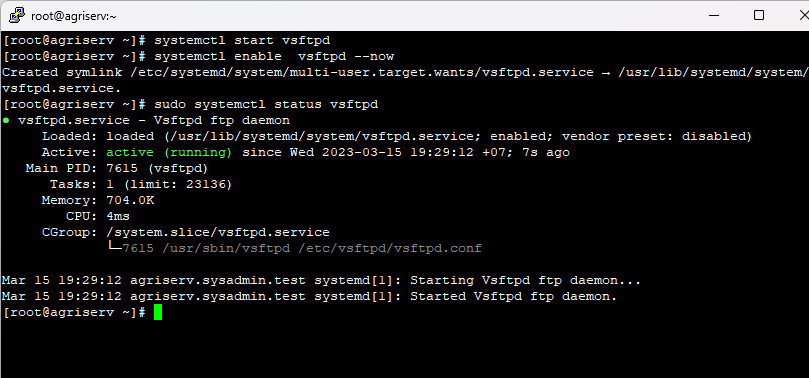
5. กำหนดให้ผ่าน Firewall ได้
firewall-cmd –add-service=ftp –permanent –zone=public
firewall-cmd –reload
6. ทดสอบสร้างบัญชีผู้ใช้งานเพื่อทดสอบ / Creating an FTP user
adduser user1
passwd user1
Changing password for user test.
New password: รหัสผ่าน
Retype new password: ยืนยันรหัสผ่าน
passwd: all authentication tokens updated successfully.
การกำหนดฝั่ง Client / Windows / Macbook
ทดสอบเข้าใช้งานด้วย File Zilla Client หรือ WinSCP
ในที่นี้ทดสอบเข้าใช้งานด้วย FileZilla Client
1. ดาวน์โหลด FileZilla Client
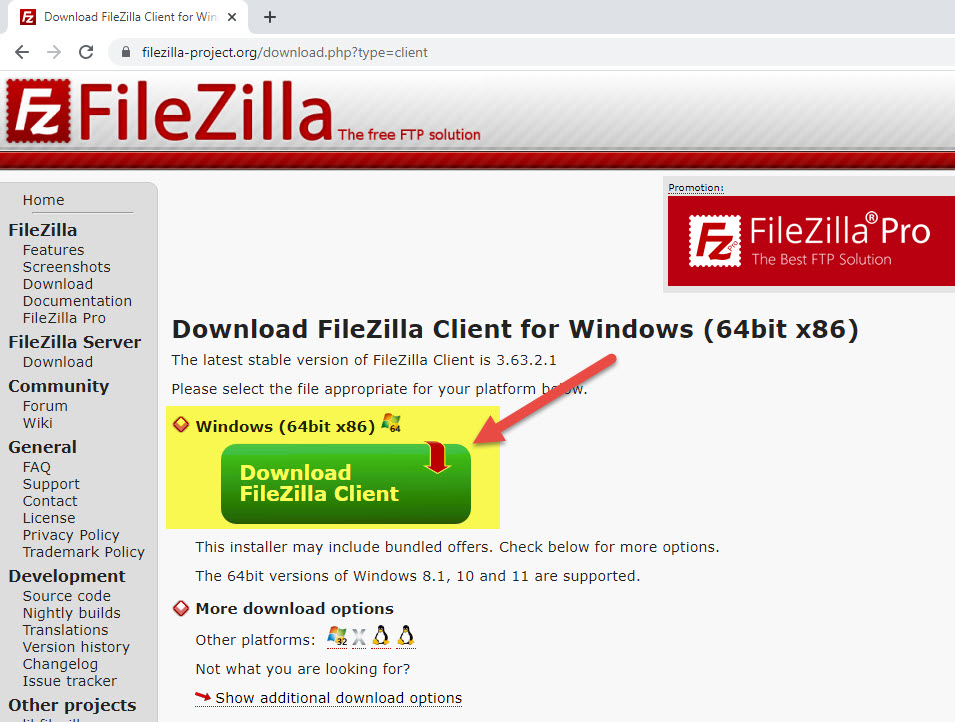
2. สร้างการเชื่อมต่อไปยัง FTP Server
คลิกเมนู File > Site Manager
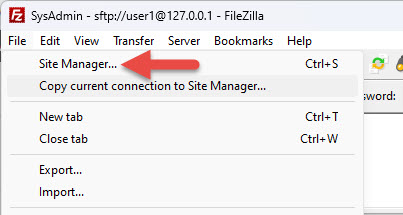
3. กำหนดรายละเอียดเพื่อเชื่อมต่อไปยัง FTP Server ในที่นี้ทดสอบเข้าใช้งานทาง SFTP
Protocol : SFTP
Host: ไอพีฝั่ง Server
Port: 22
Logon Type: Normal
User: ชื่อเรียก
Password: รหัสผ่าน
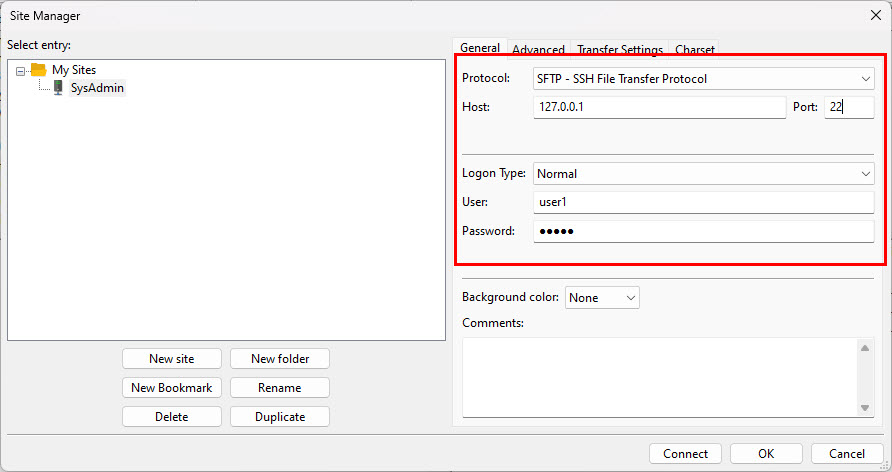
4. คลิกที่ปุ่ม Connect เพื่อเชื่อมต่อไปยัง FTP Server
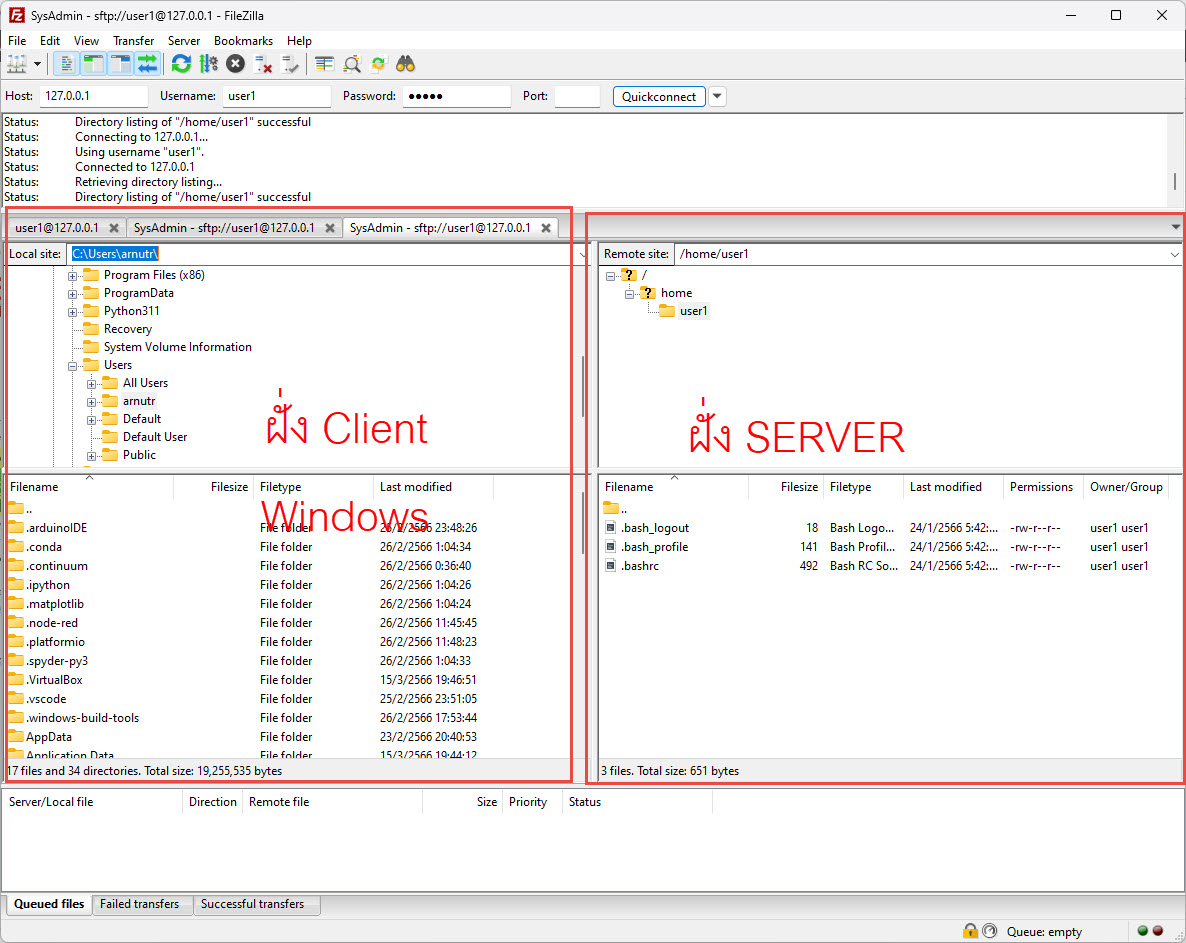
—
Write by SysAdmin Knowledge
https://www.sysadmin.in.th
March 17, 2023